Revel Digital Gadgets
Introduction
Gadgets are a simple means of providing customizable, dynamic content to any template. The Revel Digital platform includes a number of ready-to-use gadgets for everything from weather conditions to social media feeds. Creating your own gadget is simple if you have some basic understanding of HTML and Javascript.
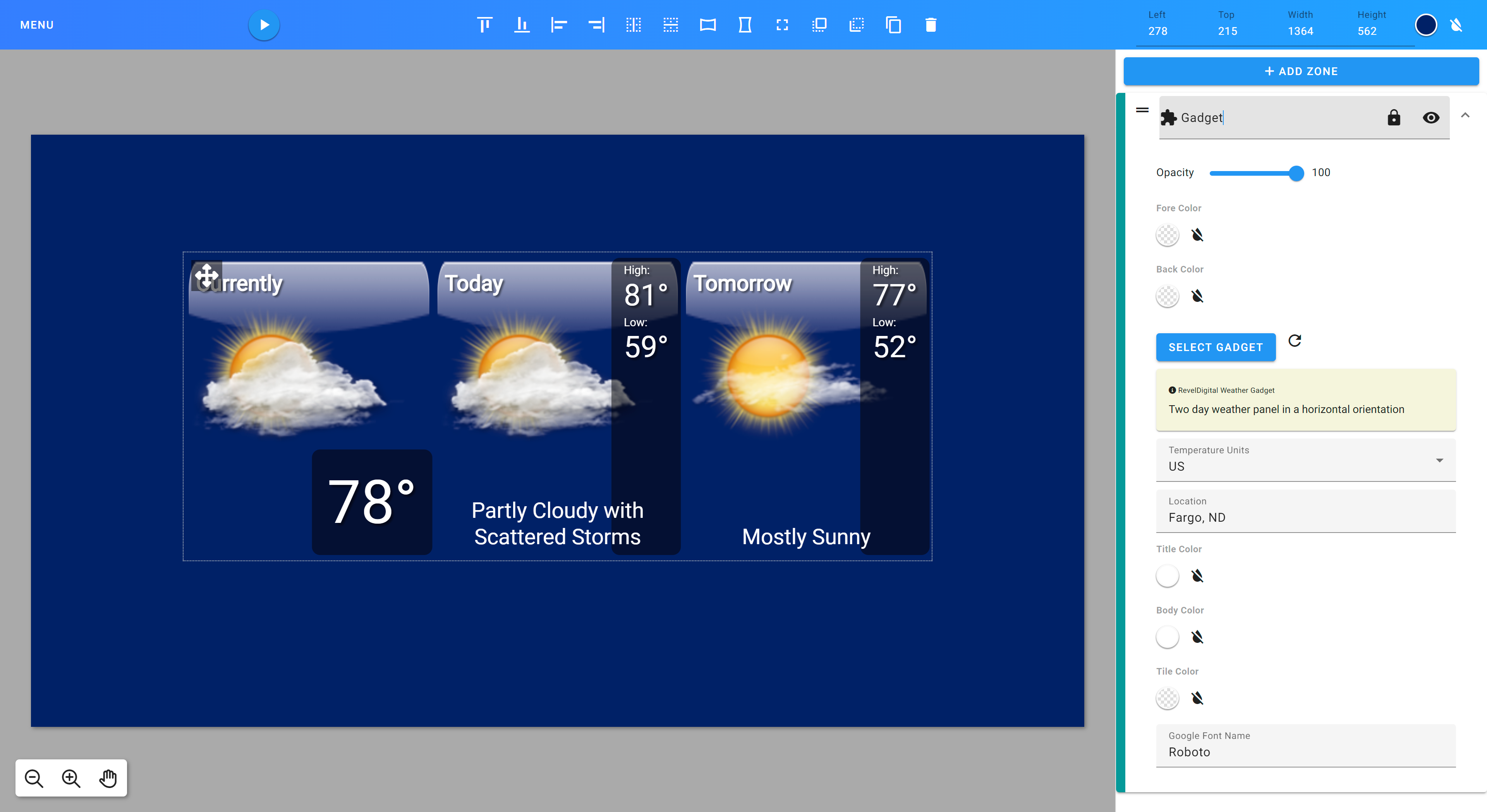
What's in a gadget
A gadget is nothing more than an XML file which defines the properties of the gadget along with the HTML and Javascript for rendering the gadget content.
Here's a template for a sample gadget:
<?xml version="1.0" encoding="UTF-8" ?>
<Module>
<ModulePrefs title="Sample Gadget" description="" author="" background="transparent">
<UserPref name="myStringPref" display_name="Example string preference" datatype="string" default_value="Hello World!" required="true" />
<UserPref name="myEnumPref" display_name="Example enum preferences" datatype="enum" default_value="first">
<EnumValue value="first" display_value="First" />
<EnumValue value="second" display_value="Second" />
</UserPref>
<UserPref name="myStylePref" display_name="Example style preferences" datatype="style" default_value="font-family:Verdana;color:rgb(255, 255, 255);font-size:24px;text-align:left;" required="true" />
<UserPref name="myBooleanPref" display_name="Example boolean preference" datatype="bool" default_value="true" />
<UserPref name="myColorPref" display_name="color" datatype="color" default_value="#ff00ff" />
<!-- The following preferences should not be modified -->
<UserPref name="ForeColor" datatype="hidden" />
<UserPref name="BackColor" datatype="hidden" />
<UserPref name="rdW" display_name="Width" required="true" default_value="280" datatype="hidden" />
<UserPref name="rdH" display_name="Height" required="true" default_value="190" datatype="hidden" />
<UserPref name="rdKey" display_name="Device Registration Key" default_value="*|DEVICE.REGISTRATIONKEY|*" datatype="hidden" />
</ModulePrefs>
<Content type="html">
<![CDATA[
<style type="text/css">
body *
{
line-height: 1.2em;
letter-spacing: 0;
word-spacing: normal;
}
body
{
background: transparent;
width: __UP_rdW__px;
height: __UP_rdH__px;
overflow: hidden;
}
.my-style
{
__UP_myStylePref__;
}
</style>
<!-- Preferences can be inlined in your HTML like so -->
<div class="my-style" id="container">__UP_myStringPref__</div>
<script type="text/javascript">
var prefs = new gadgets.Prefs();
// This function is called after the gadget has been initialized.
function onLoad() {
<!-- Preferences can be accessed at runtime like so -->
alert(prefs.getString('myStringPref'));
}
gadgets.util.registerOnLoadHandler(onLoad);
</script>
]]>
</Content>
</Module>
Module prefs
You'll see in the sample gadget a section for module preferences called <ModulePrefs>. It's here that you'll define any customizable properties for your gadget.
A preference is defined with a <UserPref> element and can have any of the following data types:
stringfor simple string propertiesenumfor defining a list of selectable optionsboolfor a checkbox type propertystylefor defining a number of CSS type styleshiddenfor providing properties to the gadget which are not visible to the template designer
These preferences are then available in the gadget content either by direct substitution:
<!-- This will substitute the myStringPref property -->
<div class="my-style" id="container">__UP_myStringPref__</div>
or by utilizing the gadget Javascript API method to retrieve a property value:
/* Preferences can be accessed at runtime like so */
alert(prefs.getString('myStringPref'));
Module content
The <Content> section of the gadget is where your HTML/Javascript is contained. This is the visible portion of the gadget and can contain most any valid HTML markup.
It's recommended to include the following script for initializing the gadget:
<script type="text/javascript">
var prefs = new gadgets.Prefs();
// This function is called after the gadget has been initialized.
function onLoad() {
}
gadgets.util.registerOnLoadHandler(onLoad);
</script>
This ensures the properties will be accessible via the prefs object.
Publishing your gadget
Once you have your gadget XML ready to go, you'll need to make it available to the Revel Digital template editor. Most any web hosting provider will do, but we recommend Github for it's simplicity.
You can read more on Github Pages here. This is a great option for simple hosting.
Adding your gadget to a template
Now that your gadget is available on the web we can add it to your template.
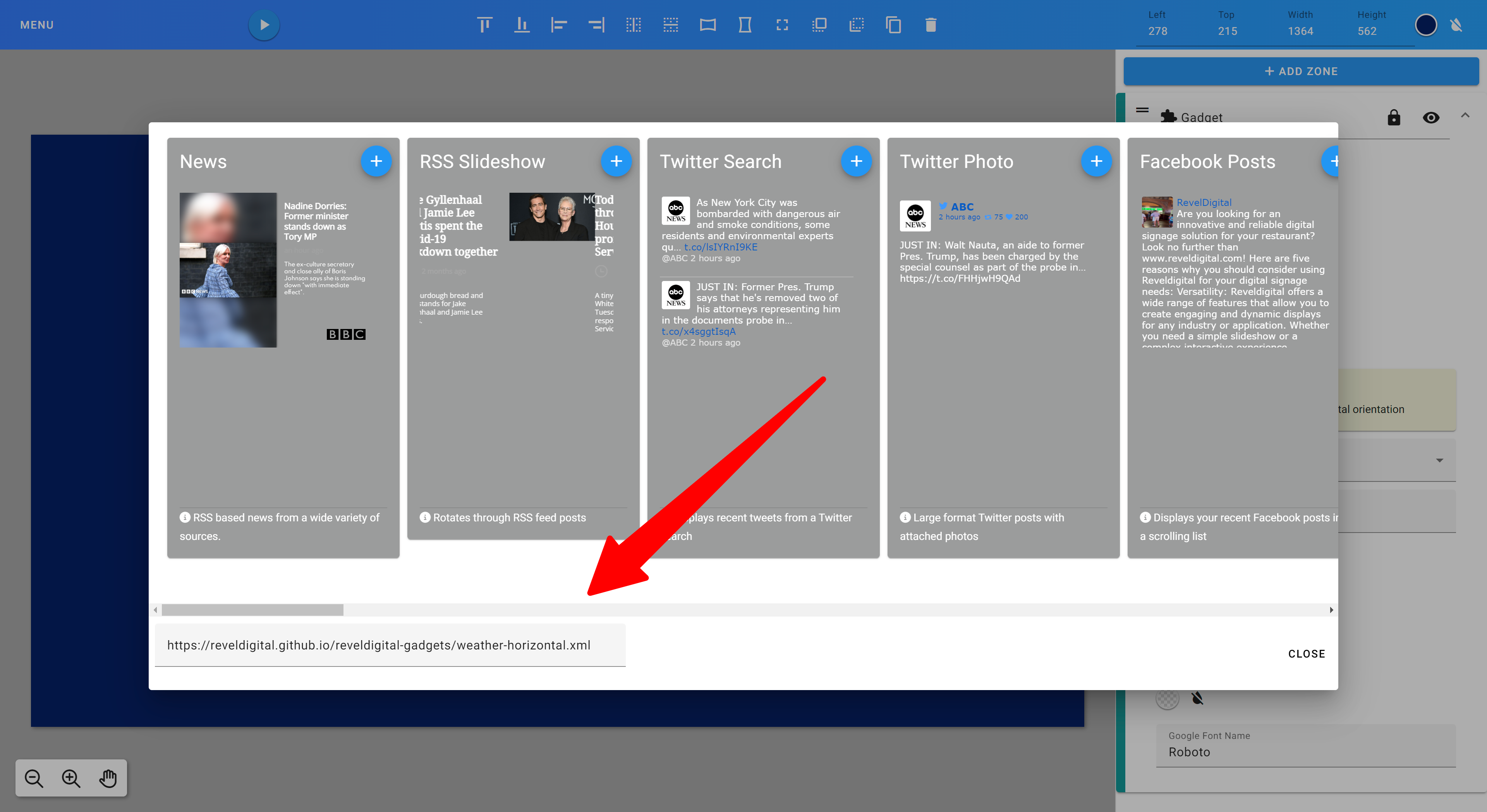
Add a new Gadget zone to your template, in the gadget properties click the 'Select Gadget' button and paste the URL to your gadget XML in the Source field. Tap Enter to submit the new Gadget URL. The custom gadget properties will populate and you will be able to now preview your gadget within the template.
Now you can preview the template to see your work!
Yeoman generator
Our Yeoman generator can scaffold a gadget template for you automatically.
First, install Yeoman and generator-reveldigital-gadget using npm (we assume you have pre-installed node.js).
npm install -g yo
npm install -g generator-reveldigital-gadget
Then generate your new gadget:
yo reveldigital-gadget
Angular Based Gadgets 
Angular is a popular framework for developing web based applications. By developing your gadget in Angular you are provided a wide range custom components, development tools, internationalization tools, accessibility tools, and more.
Revel Digital provides a custom Angular schematic for quickly scaffolding your Angular app for use as a gadget. The schematic incorporates the Revel Digital client library for interfacing with player devices. The schematic also provides a simplified method for publishing and hosting your gadget to GitHub Pages.
Quickstart
New to Angular? Check out the Angular documentation for getting your environment configured for development.
Step 1. GitHub Repository Creation (Optional)
Not hosting your app on Github? Skip to step #2.
Create a new repository on GitHub.com. For more information, see "Creating a new repository".
Copy your remote repository URL

git remote add origin <REMOTE_URL>
# Sets the new remote
git remote -v
# Verifies the new remote URL
Step 2. Create a new Angular app
From within your working folder, run the following Angular CLI command using the name of your app.
ng new my-app --directory ./
# Generates the boilerplate code for a new Angular app
Note
Need to use a specific version of Angular for your project?
Try using NPX:
npm install -g npx
npx -p @angular/cli@13 ng new my-app
Step 3. Add the Revel Digital libaries
Run the Revel Digital angular schematic which will configure your app for use as a Revel Digital gadget.
ng add @reveldigital/player-client@latest
# Run the Revel Digital Angular schematic
Step 4. Build
The build script will generate the Angular app along with a the gadget XML definition file.
npm run build:gadget
# Run the gadget build script
Step 5. Deploy
The app can be hosted using any number of hosting services, however the provided schematic includes a simplified option for publishing to GitHub Pages.
Assuming your working folder is associated with your GitHub repository, simply run the following command to deploy the app to the gh-pages branch. The gadget app and associated XML file will be publicly visibile and available for use in your signage.
npm run deploy:gadget
# Deploy to GitHub Pages
Sample usage
The majority of the functionality is contained within the PlayerClientService. The service and supporting library exposes the following functionality:
- Methods for obtaining player details such as device time, locale, etc
- Methods for interfacting with the player including sending commands and calling into player scripting
- Player lifecycle methods (ready/start/stop)
- Gadget property accessors such as user preferences
- Miscellaneous helpers such as the SafeStyle pipe
Simply inject this service in your Angular component constructor in order to access the player client interface.
constructor(public client: PlayerClientService) {
this.prefs = client.getPrefs();
this.style = this.prefs.getString('myStylePref');
this.client.onReady$.subscribe((val) => {
console.log(val ? 'Ready' : 'Not ready');
});
this.client.onCommand$.subscribe((cmd) => {
console.log(`onCommand: ${cmd.name}, ${cmd.arg}`);
});
this.client.onStart$.subscribe(() => {
console.log("onStart");
});
this.client.onStop$.subscribe(() => {
console.log("onStop");
});
}
Gadget Definition & Preferences
The assets/gadget.yaml file is the definition file for your gadget, responsible for defining the basic properties and features of the gadget as presented to the user. These properties include the gadget name, description, support URL, and preferences. A sample gadgets.yaml file is included in your project after running the schematic.
Preferences are the primary method for providing customization options of your gadget. They allow signage designers to change and preview gadget properties at design time within the Revel Digital CMS.
The following is the sample gadgets.yaml included with the schematic:
# Basic properties of the gadget must include the following:
# title: Title of the gadget as it will appear in the Revel Digital CMS UX
# title_url: Optional support URL for the gadget
# description: Details of the gadget. Will appear within the Revel Digital CMS
# author: Name of author or organization credited with developing the gadget
# background: (Deprecated) should always be transparent for most gadgets
#
title: My Gadget
title_url: https://mysupporturl.org
description: Describe the purpose of your gadget here
author: My Organization
background: transparent
# Requirements enable certain features of the gadget. Available options include:
# reveldigital (core Revel Digital features)
# offline (Enable service worker caching for offline support)
# webfont (Enable Google WebFonts for dynamic font loading)
# moment (Enable the moment library for localized date/time, initialized with device timezone)
# jquery (Enable the jQuery libary)
#
requirements:
- reveldigital
- offline
- webfont
- moment
- jquery
# Locales are use for localization within the gadget definition (XML) itself.
# Docs for using the Gadget API for i18n are available here: https://developers.google.com/gadgets/docs/i18n
#
# Angular applications should use the i18n support provided by the Angular framework:
# https://angular.io/guide/i18n-overview
#
locales:
- messages: https://reveldigital.github.io/reveldigital-gadgets/ALL_ALL.xml
- lang: fr
messages: https://reveldigital.github.io/reveldigital-gadgets/ALL_ALL.xml
# Preferences provide customization options for the gadget and are accessible at both design time and runtime.
#
# Propreties of a preference include:
# name: Unique name or ID for the preference
# display_name: Name as shown in the UX
# datatype: string, enum, hidden, bool, style, list
# default_value: Default value
# required: Make this prefence mandatory, must have a value
# depends: The visibility of this preference depends on other preferences. This requires the name
# of the dependent preference along with a list of values. Condition types can include
# any_of, all_of, none_of. Nested depends conditions are also possible.
#
prefs:
- name: myStringPref
display_name: Sample string preference
datatype: string
default_value: test string
required: true
- name: myBoolPref
display_name: Sample boolean preference
datatype: bool
default_value: true
required: true
depends:
- name: myEnumPref
any_of:
- values:
- fast
- name: myStylePref
display_name: Sample style preference
datatype: style
default_value: font-family:Verdana;color:rgb(255, 255, 255);font-size:18px;
required: true
- name: myEnumPref
display_name: Sample enum preference
datatype: enum
default_value: fast
required: true
multiple: false
options:
- value: fastest
display_value: Fastest
- value: fast
display_value: Fast
- value: medium
display_value: Medium
- name: myListPref
display_name: Sample list preference
datatype: list
default_value: dog|cat
required: false
This definition file results in the following user experience when designing your gadget in a template:
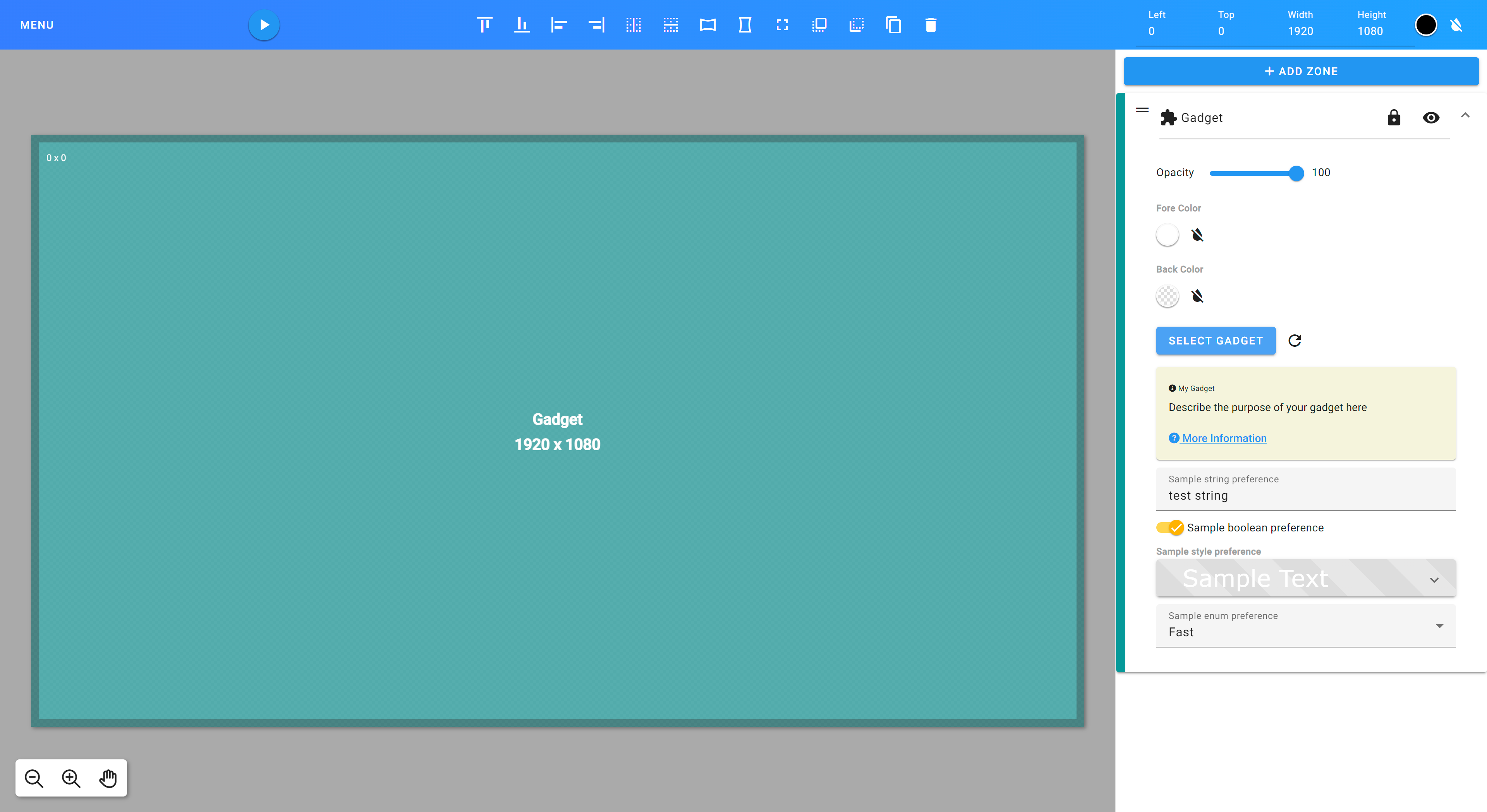
You will see the preferences exposed in the editor which can then be modified at design time.
Individual preferences are able to be accessed in your gadget code like so:
this.prefs = client.getPrefs();
this.prefs.getString('myStringPref');
this.prefs.getBool('myBoolPref');
this.prefs.getFloat('myFloatPref');
this.prefs.getInt('myIntPref');
this.prefs.getArray('myListPref');
Angular Library Documentation
Library documentation is available here: https://reveldigital.github.io/reveldigital-client-library/
A sample Angular app is available in this repo under https://github.com/RevelDigital/reveldigital-client-library/tree/master/projects/test-app.